Computer Fundamentals and Programming in C
Reema Thareja, Assistant Professor, Institute of Information Technology and Management
© Oxford University Press 2012. All rights reserved.
INTRODUCTION TO COMPUTERS
1 st gen-1940-56
2 nd gen 1956-63
3 rd -64-71
4 th —72-89
5 th -mordern day
INTRODUCTION TO COMPUTER SOFTWARE
- A computer is a machine that takes instructions and performs computations based on those instructions.
CHARACTERISTICS OF COMPUTERS
GENERATION OF COMPUTERS
The word generation means the state of improvement in the product development process. Similarly, computer generation refers to the different advancements of new computer technology.
First Generation (1940-1956) Vacuum Tubes
The first generation computers used very large number of vacuum tubes for circuitry and magnetic drums for memory.
UNIVAC and ENIAC computers are prime examples of first-generation computing devices.
Advantages: Fastest calculating device of their time
Disadvantages:
1. Dissipate a lot of heat
2. Consume a lot of electricity
3. Very bulky in size
4. These computers were frequently down due to hardware failures.
5. These computers needed constant maintenance because of low mean time between failures
6. Limited commercial use because these computers were difficult to program
7. Very expensive
Second Generation (1956-1963) Transistors
- The second generation computers were manufactured using transistors.
- While first generation computers were programmed using machine language, second generation computers moved towards symbolic, or assembly languages, which allowed programmers to specify instructions in words.
- At this time, high-level programming languages like COBOL, FORTRAN, ALGOL and SNOBOL were also being developed.
- Second generation computers were first to store instructions in memory, which moved from a magnetic drum to magnetic core technology.
- Second generation computers were first developed for the atomic energy industry.
Advantages:
1. Consumed less electricity and thus dissipated less heat as compared to first generation computers
2. Faster, cheaper smaller and more reliable than first generation computers
3. Could be programmed using assembly language and high level languages
4. These computers had faster primary memory and a larger secondary memory
1. Second generation computers were manufactured using transistors that had to be assembled manually. This made commercial production of computers difficult and expensive.
Third Generation (1964-1971) Integrated Circuits
- The development of the integrated circuit was the hallmark of the third generation of computers.
- These computers had few megabytes of main memory and magnetic disks which could store few tens of megabytes of data per disk drive.
- High level programming languages like COBOL and FORTRAN were standardized by ANSI
- Some more high level programming languages like PL/I PASCAL and BASIC were introduced at this time.
- Third generation computers were the first to implement time sharing operating systems.
- Input to these computers could now be provided using keyboards and mouse.
- Faster than second generation computers and could perform 1 million transactions per second.
2. Smaller, cheaper and more reliable than their predecessors
3. These computers had faster and larger primary memory and secondary storage
4. They were widely used for scientific as well as business applications
5. During this generation of computers, standardization of existing high level languages and invention of new high level languages was done
6. These computers had time sharing operating system which allowed interactive use of computer by one or more users simultaneously thereby improving the productivity of the users.
Fourth Generation (1971-1989) Microprocessors
- The microprocessor started the fourth generation of computers with thousands of integrated circuits built onto a single silicon chip.
- Semi-conductor memories were used which were very fast, even the hard disks became cheaper, smaller in size and larger in capacity.
- For input, floppy disks (in addition to magnetic tapes) were used to port data and programs from one computer to another.
- During this period many new operating systems were developed like MS-DOS MS-Windows UNIX and Apple’s proprietary operating system.
- Development of GUIs, the mouse and handheld devices.
- In this period, several word processing packages, spreadsheet packages and graphics packages were introduced.
1. Smaller, cheaper, faster and more reliable
2. Consumed less electricity and therefore dissipated less heat
3. They had faster and larger primary memory and secondary storage
4. They could be used as general purpose computers.
5. GUIs enabled people to learn to work with computers very easily. So the use of computers in both office and home became widespread.
6. Networks allowed sharing of resources thereby efficient utilization of computer hardware and software
Fifth Generation (Present and Beyond) Artificial Intelligence
- The fifth generation computers are completely based on a new concept of artificial intelligence.
- Although such computers are still in development, there are certain applications like voice recognition which is widely being used today.
- In the fifth generation of computers the aim is to develop devices that respond to natural language input and are capable of learning and self-organization.
- The two most common are LISP and Prolog.
CLASSIFICATION OF COMPUTERS
Computers can be broadly classified into four categories based on their speed, amount of data that they can hold and price.
Computers can be broadly classified into four categories based on their speed, amount of data that they can hold, and price .
Classification of Computers
Super Computer
Mini Computers
Mainframe Computers
Micro Computers
Intelligent Terminal
Dumb Terminal
Workstation
Cellular Telephones
H/PC Pro Devices
APPLICATIONS OF COMPUTERS
- Word Processing
- Digital Audio or Video Composition
- Desktop Publishing
- Traffic Control
- Legal System
- Retail Business
- Travel and Tourism
- Business and Industry
- Weather Forecasting
- Online Banking
- Industry and Engineering
- Decision Support Systems
- Expert Systems
BASIC ORGANIZATION OF A COMPUTER
A computer is an electronic device which basically performs five major operations which includes:
1) accepts data or instructions (input)
2) stores data
3) process data
4) displays results (output) and
5) controls and co-ordinates all operations inside a computer
CONTROL UNIT
ARITHMETIC LOGIC UNIT
Data and instructions
Flow of data and instructions
Control exercised by control unit
Academia.edu no longer supports Internet Explorer.
To browse Academia.edu and the wider internet faster and more securely, please take a few seconds to upgrade your browser .
Enter the email address you signed up with and we'll email you a reset link.
- We're Hiring!
- Help Center

lesson 1-Introduction to computers.pptx
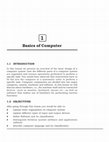
- We're Hiring!
- Help Center
- Find new research papers in:
- Health Sciences
- Earth Sciences
- Cognitive Science
- Mathematics
- Computer Science
- Academia ©2024
- Social Science
- Cognitive Psychology
PowerPoint Presentation - Computer Basics for Kids
Related documents.

Study collections
- Computer Basics
Add this document to collection(s)
You can add this document to your study collection(s)
Add this document to saved
You can add this document to your saved list
Suggest us how to improve StudyLib
(For complaints, use another form )
Input it if you want to receive answer
- Preferences

Computer Applications Computer Basics Part 1 - PowerPoint PPT Presentation
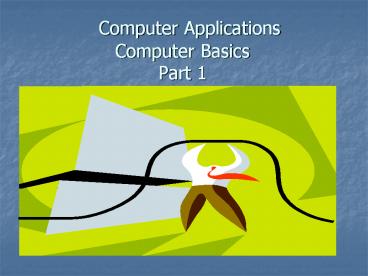
Computer Applications Computer Basics Part 1
Computer applications computer basics part 1 definition of computer an electronic device, operating under the control of instructions stored in its own memory, that ... – powerpoint ppt presentation.
- An electronic device, operating under the control of instructions stored in its own memory, that can accept data (input), process the data according to specified rules (process), produce results (output), and store the results (storage) for future use.
- Computer Hardware
- Computer Software
- Computer Hardware is the physical part of the computer system, the machinery and equipment.
- Parts of the computer you can see
- Defined- a system of programs that tell the computer what to do.
- Some people want to use the power of their computer to create works of art, others want to create music, or play games, surf the web, or play the stock market. Whatever you want to do with your computer, software is the key to doing it.
- Computer Applications- OUR CLASS!!
- Word Processing used to create, edit, format and print documents. Ex Word
- Spreadsheet used to add, subtract and perform calculations in rows and columns of numbers. Ex Excel
- Database User can enter, retrieve and update data. Ex Access
- Presentation allows user to create slides for use in a presentation to a group. Ex PowerPoint Prezi
- Computer Devices that input information in the computer
- Digital Camera
- Computer Devices that output information from the computer. Examples
- OverviewTo understand anything it helps to break it down into it's basic components. Then you need to know how each component works. Finally you look at how all the components work together to achieve the desired end product or result.
- MotherboardIt is the main circuit board inside the CPU case. It holds the microprocessor, memory and other crucial circuits and components that control the operation of the Personal Computer. Every device inside or connected to a Personal Computer finds it's way to this board.
- Memory-The mother board takes the input you give it and produces output for you like displaying or printing a file. It can't do this without memory. The PC operating system used by the PC is copied from storage to memory at power up. Memory is volatile which means that when your PC is turned off the contents of memory are lost. It is completely blank and must reloaded each time its turned on.
- Random Access Memory (RAM)
- electronic components that temporarily store instructions waiting to be executed by the processor, data needed by those instructions, and the results of processed data.
- Consists of chips on that memory module that fits into slots on the memory board.
- StorageRetains information even when it is powered off. It stores programs which run the PC as well as data, which is a digital form of everything you use like documents, music, pictures, etc.
- Hard Disks- Miniature Mobile Storage Media-
- Flash memory cards solid state media, which consists entirely of electronics (no moving parts)
- Flash drive (pen drive or thumb drive) flash memory portable storage device that plugs into USB port
- Smart Card stores data on a thin microprocessor embedded in the card about the size of a credit card.
- CPU Central Processing Unit
- What- Brain of the computer
- Purpose- Processes the software program.
- -CPUs primary functions include getting information from the computers memory.
- Desktop What- First screen that you see when any Windows operating system screen is up and running.
- Purpose- to make it easier to access different application programs, files and documents.
- File What- Unit for storing information
- Purpose- information can be retrieved from the file.
- Examples- a word-processing document, a spreadsheet, a picture,
- Folder What- Method for organizing files
- Purpose- can organize by related by topic, by purpose, by type, by program, or even by a project that you are working on.
- Operating System What-Software that acts as an interface between you, the application software.
- Purpose- carrying out basic instructions that operate a computer like recognizing information from the keyboard and mouse, sending information to monitor, printer, or speakers and scanners, storing information to the hard drive and removable drives.
- Examples- accesssing the Internet, word processing such as windows XP, Windows 2000, Windows ME, and MAC OS.
- Computers in Daily Life
- Educational
- On-line banking
- Smart ID cards
- Supermarkets
- Working from home (Tele-working)
- The most important thing that you store on your computer is information.
- Often the contents of a hard disk can represent years of work.
- For this reason it is VITAL that you take regular backups of the information that is stored on the computer.
- Use 'off-site' storage
- Understand the Importance of shutting down your computer properly
- Frequent breaks away from the computer
- Appropriate positioning of screens, chairs and keyboards
- Good lighting and ventilation.
- Make sure that cables are safely secured
- Also be aware of
- Glare from screens
- Bad posture
- Icon What- small picture that represents processing options such as programs, documents, and shortcuts.
- Purpose-When you click on the icon, the file or program will open.
- Input What-the data such as numbers, letters, words, images, video, and music
- Purpose-computer input includes commands and user response. A command directs the computer to execute tasks or perform certain activities.
- Example-The command buttons OK, Cancel and Help seen on the Shut Down Windows dialog box.
- Keyboard What-input device that allows you to enter letters, numbers and symbols into your computer.
- Purpose- The keyboard keys include letters and numbers, numeric keypad, special function keys
- Hard Copy What-usually refers to a printout on paper.
- Menu What-a list of options to choose from.
- Purpose- commands or other options from which you can choose from
- Mouse What-the most common input device for a computer.
- Purpose- used to control the movement of the pointer on the screen. Technically, there are many operations that are much easier to perform with a mouse than a keyboard because you can just point and click to select an item on a screen or choose an item from a list of options.
- Things computer like
- Good ventilation
- Clean environment
- Things computer dont like
- Drinking and eating over the keyboard
- Heat, Cold or Moisture
- Dont place objects on top of monitors.
- Network collection of computers and devices connected together, often wirelessly, via communication devices and transmission media.
- Internet - worldwide collection of networks that connects millions of businesses, government agencies, educational institutions, and individuals
PowerShow.com is a leading presentation sharing website. It has millions of presentations already uploaded and available with 1,000s more being uploaded by its users every day. Whatever your area of interest, here you’ll be able to find and view presentations you’ll love and possibly download. And, best of all, it is completely free and easy to use.
You might even have a presentation you’d like to share with others. If so, just upload it to PowerShow.com. We’ll convert it to an HTML5 slideshow that includes all the media types you’ve already added: audio, video, music, pictures, animations and transition effects. Then you can share it with your target audience as well as PowerShow.com’s millions of monthly visitors. And, again, it’s all free.
About the Developers
PowerShow.com is brought to you by CrystalGraphics , the award-winning developer and market-leading publisher of rich-media enhancement products for presentations. Our product offerings include millions of PowerPoint templates, diagrams, animated 3D characters and more.

- My presentations
Auth with social network:
Download presentation
We think you have liked this presentation. If you wish to download it, please recommend it to your friends in any social system. Share buttons are a little bit lower. Thank you!
Presentation is loading. Please wait.
Computer Fundamentals
Published by Carlos Stockdill Modified over 9 years ago
Similar presentations
Presentation on theme: "Computer Fundamentals"— Presentation transcript:
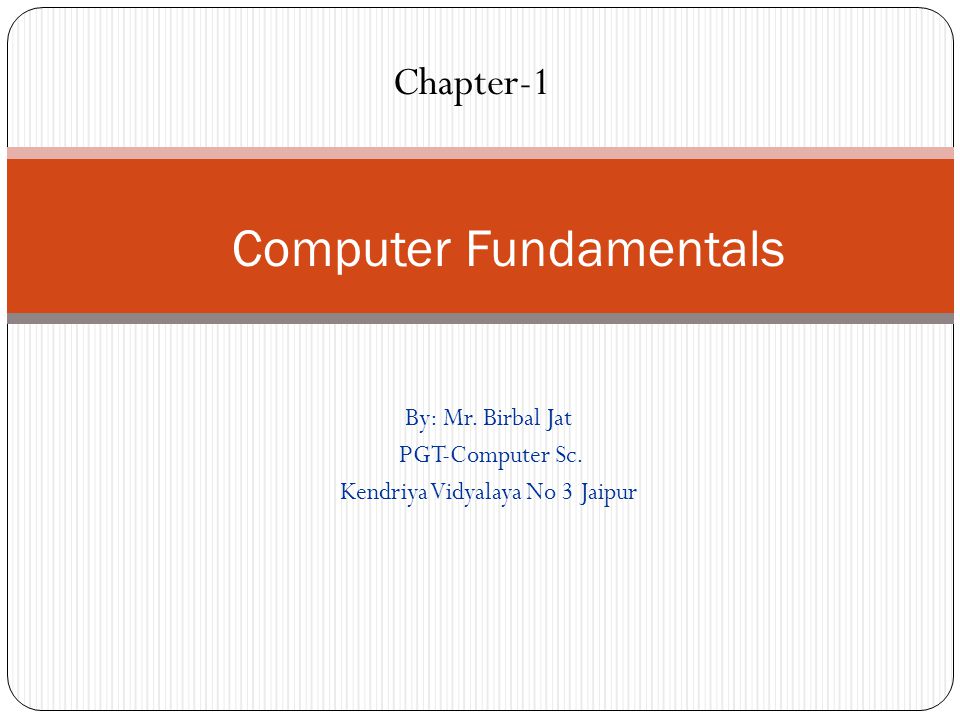
Computer Skills Preparatory Year Presented by:

McGraw-Hill/Irwin ©2008 The McGraw-Hill Companies, All Rights Reserved Plug-in B3 HARDWARE & SOFTWARE.
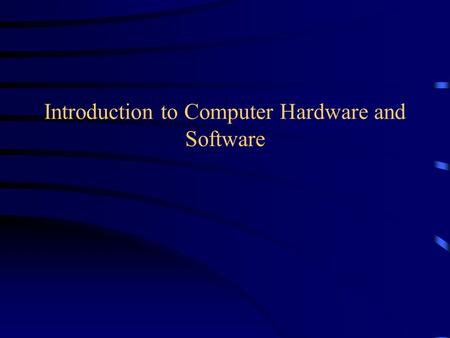
Introduction to Computer Hardware and Software. Definition of a Computer “A computer is an electronic device, operating under the control of instructions.
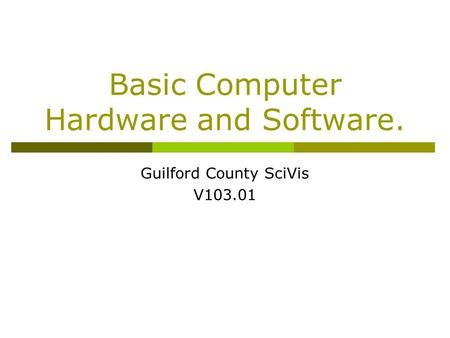
Basic Computer Hardware and Software.

Khaled A. Al-Utaibi Computers are Every Where What is Computer Engineering? Design Levels Computer Engineering Fields What.
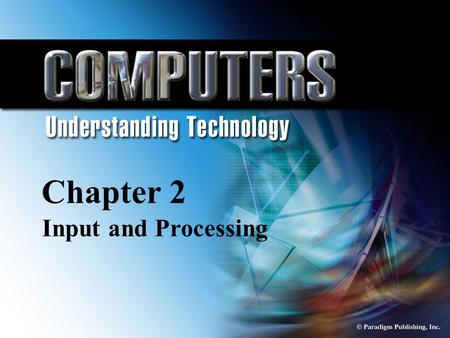
© Paradigm Publishing, Inc. 2-1 Chapter 2 Input and Processing Chapter 2 Input and Processing.
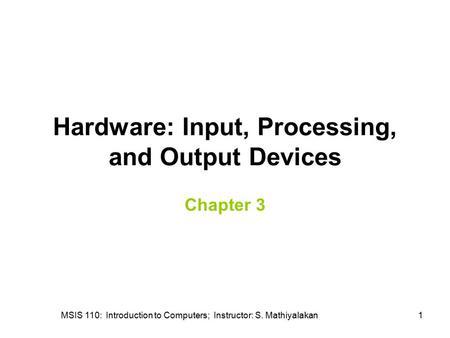
MSIS 110: Introduction to Computers; Instructor: S. Mathiyalakan1 Hardware: Input, Processing, and Output Devices Chapter 3.
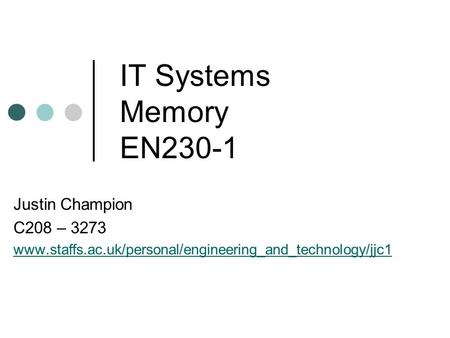
IT Systems Memory EN230-1 Justin Champion C208 –
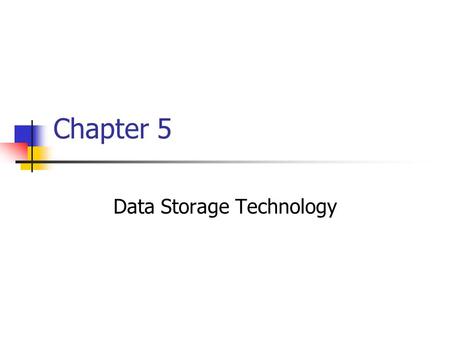
Data Storage Technology
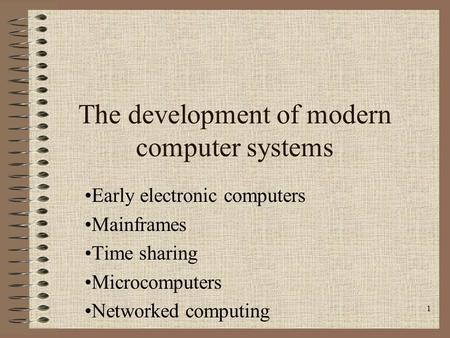
1 The development of modern computer systems Early electronic computers Mainframes Time sharing Microcomputers Networked computing.
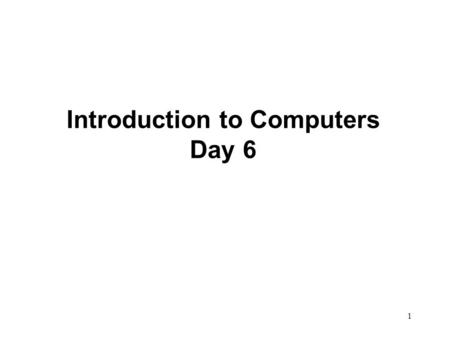
1 Introduction to Computers Day 6. 2 Main Circuit Board of a PC The main circuit board (motherboard or system board) is the central nervous system of.

Computer Parts There are many parts that work together to make a computer work.
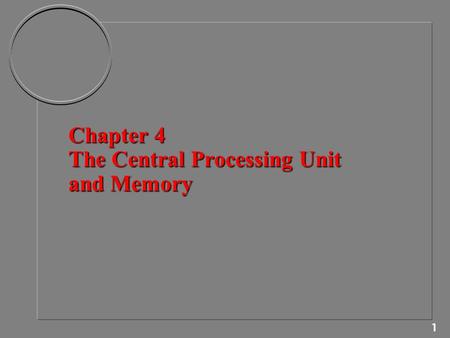
1 Chapter 4 The Central Processing Unit and Memory.
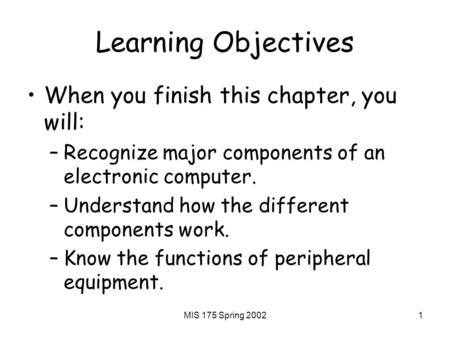
MIS 175 Spring Learning Objectives When you finish this chapter, you will: –Recognize major components of an electronic computer. –Understand how.
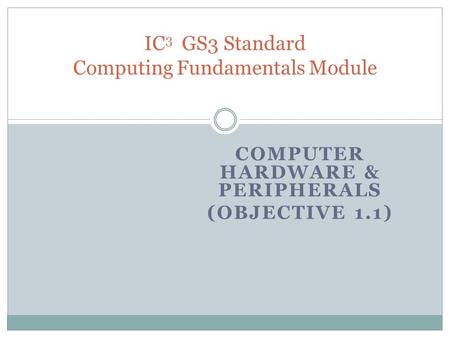
IC3 GS3 Standard Computing Fundamentals Module
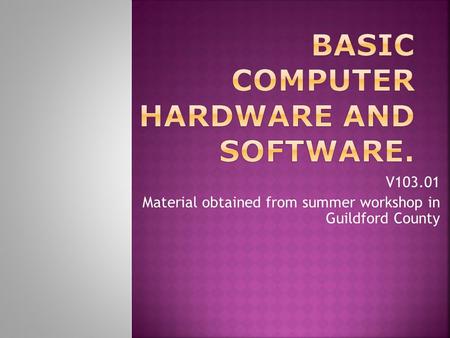
V Material obtained from summer workshop in Guildford County.
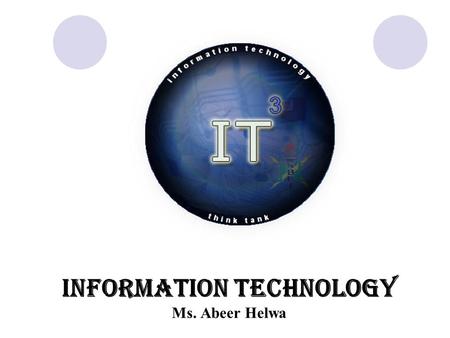
Information Technology Ms. Abeer Helwa. Computer Generations First Generation (Vacuum Tubes) -They relied on the machine language to perform operations.
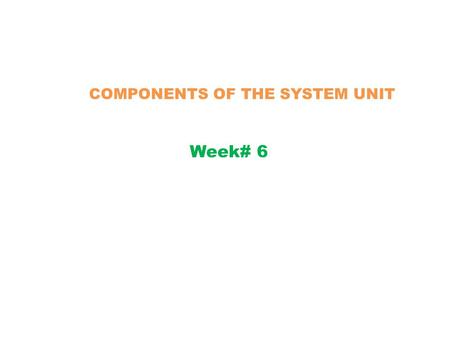
COMPONENTS OF THE SYSTEM UNIT
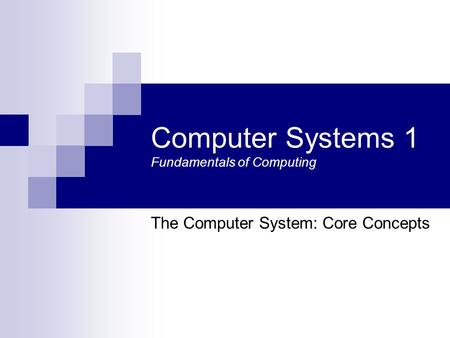
Computer Systems 1 Fundamentals of Computing

WHAT IS A COMPUTER??? An electronic device that accepts: n Input n Processes the input n Stores the results of the processing n provides Output Computers.
About project
© 2024 SlidePlayer.com Inc. All rights reserved.

Download computer basics PowerPoint Presentation
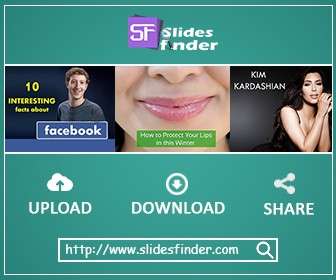
Iframe embed code :
Presentation url :
Home / Computers & Web / Computers & Web Presentations / computer basics PowerPoint Presentation
Computer basics PowerPoint Presentation

PowerPoint is the world's most popular presentation software which can let you create professional Computer basics powerpoint presentation easily and in no time. This helps you give your presentation on Computer basics in a conference, a school lecture, a business proposal, in a webinar and business and professional representations.
The uploader spent his/her valuable time to create this Computer basics powerpoint presentation slides , to share his/her useful content with the world. This ppt presentation uploaded by divya123 in Computers & Web ppt presentation category is available for free download,and can be used according to your industries like finance, marketing, education, health and many more.
About This Presentation

Description : computer basics ppt for students help
Tags : computer basics ppt
Published on : Jun 26, 2019 Views : 12598 | Downloads : 106
Download Now

Share on Social Media
computer basics Presentation Transcript
| - | COMPUTER BASICS Presented by SERT IT CAMPUS CHENGANNUR Excellence in Education SERT IT CAMPUS |
| - | INTRODUCTION Computers have touched every part of our lives: the way we work, the way we learn, the way we live, even the way we play. It almost is impossible to go through a single day without encountering a computer or a device dependent on a computer or information produced by a computer. Because of the significance of computers in today‘s world, it is important to be computer literate SERT IT CAMPUS |
| - | What is mean by computer? A computer is a fast electronic device that processes the input data according to the instructions given by the programmer / user and provides the desired information as an output. SERT IT CAMPUS |
| - | Data And Information Data is a collection of raw unprocessed facts, figures, and symbols. Information is data that is organized, meaningful, and useful. To process data into information, a computer uses hardware and software. SERT IT CAMPUS |
| - | Working Principle of Computer Computer is an electronic device that accepts the input, process the data and produces the output. SERT IT CAMPUS |
| - | INPUT Input : Input is the raw information (Data) entered into a computer from the input devices. It is the collection of letters, numbers, images etc. Process: Process is the operation on the data as per the given instruction. It is totally internal process of the computer system. Output : Output is the processed data given by computer after data processing. Output is also called as Result. We can save these results in the storage devices for the future use. SERT IT CAMPUS |
| - | Computer Classification: By Size and Power Computers are generally classified by size and power as follows. The differences between computer classifications generally get smaller as technology advances, creating smaller and more powerful and cost-friendly components. SERT IT CAMPUS |
| - | Personal computer: a small, single-user computer based on a microprocessor. In addition to the microprocessor, a personal computer has a keyboard for entering data, a monitor for displaying information, and a storage device for saving data. SERT IT CAMPUS |
| - | Workstation Powerful, single-user computer. like a personal computer more powerful microprocessor higher-quality monitor. SERT IT CAMPUS |
| - | Minicomputer Minicomputer: a multi-user computer capable of supporting from 10 to hundreds of users simultaneously. A minicomputer fills the space between the mainframe and microcomputer. Smaller than the former but larger than the latter. Minicomputers are more powerful than personal computers and workstations. SERT IT CAMPUS |
| - | Super computers Super computer is an extremely fast computer that can perform hundreds of millions of instructions per second. A supercomputer is a computer with a high level of performance compared to a general-purpose computer. SERT IT CAMPUS |
| - | Characteristics of computers Speed: - As you know computer can work very fast. It takes only few seconds for calculations that we take hours to complete. Accuracy: - The degree of accuracy of computer is very high and every calculation is performed with the same accuracy. Diligence: - A computer is free from tiredness, lack of concentration, fatigue, etc. It can work for hours without creating any error. SERT IT CAMPUS |
| - | Versatility: - It means the capacity to perform completely different type of work. You may use your computer to prepare payroll slips. Next moment you may use it for inventory management or to prepare electric bills. Power of Remembering: - Computer has the power of storing any amount of information or data. Any information can be stored and recalled as long as you require it, for any numbers of years. No IQ: - Computer is a dumb machine and it cannot do any work without instruction from the user. It is you to decide what you want to do and in what sequence. So a computer cannot take its own decision as you can. SERT IT CAMPUS |
| - | No Feeling: - It does not have feelings or emotion, taste, knowledge and experience. Thus it does not get tired even after long hours of work. Storage: - The Computer has an in-built memory where it can store a large amount of data. You can also store data in secondary storage devices such as floppies, which can be kept outside your computer and can be carried to other computers. SERT IT CAMPUS |
| - | ELEMENTS OF COMPUTER SYSTEMS A computer system setup consists of five elements : i. Hardware ii. Software iii. People iv. Data v. Connectivity. SERT IT CAMPUS |
| - | i. Hardware The physical components of a computer Hardware consists of input devices and output devices that make a complete computer system. Examples : Keyboard Optical scanner Mouse Joystick Monitor printer SERT IT CAMPUS |
| - | ii. Software A set of programs that form an interface between the hardware and the user of a computer system are referred to as Software. They are of two types of software: System Software Application Software SERT IT CAMPUS |
| - | System software A set of programs to control the internal operations of the computer such as reading data from input devices, giving results to output devices and ensuring(confirm) proper functioning of components is called system software. SERT IT CAMPUS |
| - | Example for system software are: 1. Operating system A set of tools and programs to manage the overall working of a computer using a defined set of hardware components is called an operating system. It is the interface between the user and the computer system. 2. Utility software Certain special purpose programs that are designed to perform a specialized task, such as functions to copy, cut or paste files in a computer, formatting a disk etc. SERT IT CAMPUS |
| - | 3. Language processors It‘s system software that accepts data in high level language (user understandable language) and interprets it to Machine /Assembly language (understandable by a computer). 4. Connectivity software A set of programs and instructions to connect the computer with the network to enable sharing of resources and information with the server and other connected computers. SERT IT CAMPUS |
| - | Application software Application software includes programs that user‘s access to carry out work. They include applications for the following functions. Word processing is the most common applications software. The great advantage of word processing over using a typewriter is that you can make changes without retyping the entire document. Spreadsheets are computer programs that let people electronically create and manipulate spreadsheets (tables of values arranged in rows and columns with predefined relationships to each other). Spreadsheets are used for mathematical calculations such as accounts, budgets, analysis and so on. SERT IT CAMPUS |
| - | Database management applications are computer programs that let people create and manipulate data in a database. A database is a collection of related information that can be manipulated and used to sort information, generate reports. Presentation packages and graphics are computer programs that enable users to create highly stylised images for slide presentations and reports. They can also be used to produce various types of charts and graphs. Communications applications typically include software to enable people to send faxes and emails and dial into other computers. SERT IT CAMPUS |
| - | iii. People The most important element of a computer system is its users. The following types of people interact with a computer system: System Analysts: Person who designs the operation and processing of the system. (b) System Programmers: People who write codes and programs to implement the working of the system. (c) System Operators/ End users: People who operates the system and use it for different purposes. SERT IT CAMPUS |
| - | (iv) Data The facts and figures that are fed into a computer for further processing are called data. Processed and useful data is called information which is used for decision making. SERT IT CAMPUS |
| - | (v) Connectivity: When two or more computers are connected to each other. They can share information and resources such as sharing of files (data/music etc.), sharing of printer, sharing of facilities like the internet etc. This sharing is possible using wires, cables, satellite, etc.... SERT IT CAMPUS |
| - | THANKS FOR WATCHING SERT IT CAMPUS |
Frequently Asked Questions
> About SlidesFinder?
> How do I register with SlidesFinder?
Go to registration page (you can see signup link on top of website page) https://www.slidesfinder.com/signup . If you have facebook/gmail account them just click on SIGN IN WITH FACEBOOK OR SIGN IN WITH GOOGLE button, by this you will be a registered member of slidesfinder without filling any form, required detail automatically will be fatch from your account. If you do not a Facebook account, then click on "Signup". Fill all required fields and you will be a registered member of slidesfinder.
> Is slidesfinder account confirmation is mandatory?
Yes it is mandetory to active your account to login.
> Do I need to signup/login on SlidesFinder before uploading a PowerPoint presentation?
Yes, you need to login with your account before uploading presentation. Your username will be displayed on your uploaded presentation. Your registered email id is needed for sending your stats of uploaded presentation.
- Most Viewed
- Most Downloaded
- Presentation Blog
- Active Users
- READ ABOUT US
- How it works?
- SlidesFinder Blog
- LinkedIn Post Date Extractor Tool
- SLIDESFINDER
- Privacy Policy
- Cookies Policy
- Report an Error
- PPT Presentation Search Engine
- Request For Ppt
- PRESENTATIONS
- Featured Presentation
- Most Viewed Presentation
- Category Presentation
- Alphabetical Presentation
- Free Ppt Templates">Free Ppt Templates
- Free Premium Ppt Templates
- Premium Ppt Templates
- Premium Word Templates
Slidesfinder is a sharing website for PowerPoint presentations search and share. Find your interest in the form of powerpoint presentations on slidesfinder and save your valuable time . On Slidesfinder you get presentations from our huge library of professional ppt presentations. We believe in making your search INFORMATIVE and FUN. Find your best ppt presentation from a pool of PowerPoint presentations stacked under important industry categories like business & management, heath & Wellness,eduction & training etc. We provide unique informative PowerPoint presentation for marketers, presenters and educationists. These professional PowerPoint presentations are uploaded by professionals from across numerous industry segments.These ppt presentations are available for FREE download.
Not just finding your interest, but facilitate you broadcast your interest. We have created this platform for easy sharing of PowerPoint presentations, ensuring that these presentations get maximum exposure. Create your slidesfinder account and upload PowerPoint presentations for free, share on social media platforms and BUILD YOUR CROWD WITH PRESENTATION !!
The Great Buddha says, "Share your knowledge.It’s a way to achieve immortality"! So, start sharing knowledge and we are here to make that immortal !!
© 2013-2024 SlidesFinder. All rights reserved.
Re-productivity of content are not allowed. Without prior written permission from author, commercial use of any content is illegal.

How do I download and use the PowerPoint application on my computer for presentation design?
May 13, 2024 /
- Visit the official Microsoft website or your computer’s app store.
- Search for “PowerPoint” in the search bar.
- Click on the download or install button.
- Once the application is downloaded and installed, open it.
- To start designing your presentation, click on the “New Presentation” button.
- Choose a template or start from a blank slide.
- Customize your slides by adding text, images, charts, and other visual elements.
- Use the various tools and features provided by PowerPoint to enhance your presentation, such as transitions, animations, and slide layouts.
- Save your presentation regularly to avoid losing any progress.
- When you’re ready to present, click on the “Slide Show” tab and select “From Beginning” to start your presentation.
By following these steps, you can easily download and use the PowerPoint application on your computer for effective presentation design.
- What are the best practices for creating a visually appealing and effective PowerPoint presentation?
- How can I use PowerPoint to create visually appealing windows for my presentations?
- How can I use Windows in PowerPoint to enhance my presentation design?
- How can I obtain a professional PowerPoint presentation design?
- What are the benefits of using PowerPoint in the United States?
Popular Posts

Common Challenges in Tailoring Presentations—and Solutions

Dos and Don’ts of Pre-Seed Pitch Deck Creation

How to Write a Teaser Pitch Deck that Captivates

Tips for a Persuasive How It Works Slide

What Not to Do When Presenting Funding History

Why Raising Funds Without a Pitch Deck Can Backfire
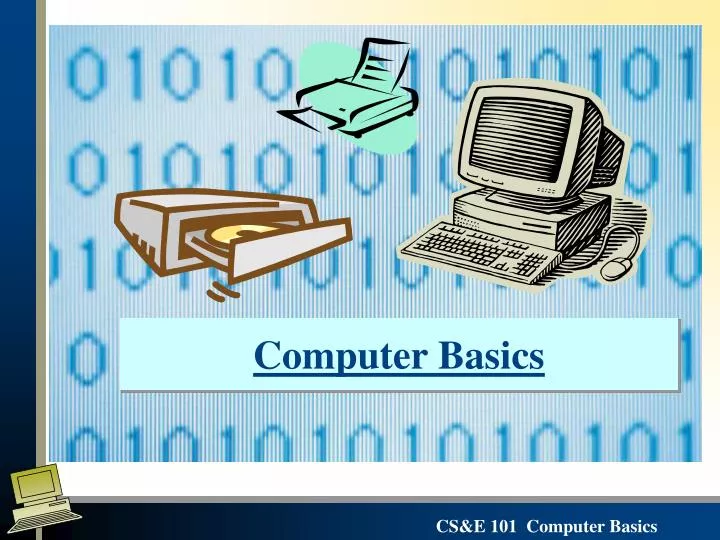
Computer Basics
Oct 19, 2010
1.36k likes | 2.94k Views
Computer Basics Which computer should I buy? What do I get for an extra $775 and do I even need it ? Desktop We need to understand several things before going out and buying a computer . What are the different components of a computer system and how do they work?
Share Presentation
- database management systems
- hard drive cd r
- instructions
- double data rate sdram
- oldest technology
- internet access

Presentation Transcript
Which computer should I buy? What do I get for an extra $775 and do I even need it? Desktop
We need to understand several things before going out and buying a computer. • What are the different components of a computer system and how do they work? • What are the different options available for each of these components? • How will you be using your computer and therefore which components/options will you need?
Basic Computer Components Tower Box: Central Processing Unit - CPU (motherboard), power supply, Main Memory (RAM), Auxiliary Memory devices: Hard drive, CD, DVD, etc. CPU Monitor A Laptop – with CPU, monitor, keyboard, touch pad & speakers keyboard mouse speakers printer
Output devices How these Components Work Together Main/Primary Memory (RAM) Bus • CPU- Central Processing Unit • Control Unit • Arithmetic Logic Unit (ALU) Input devices Keyboard, Mouse Monitor, Printer Bus Auxiliary (Secondary) Memory Hard drive CD R/W, DVD, floppy drive, ZIP drive, Flash memory
An inside view – the Motherboard Cards: Video, Sound Network, Modem
An inside view – Hard Drive & Bus cables Hard Drive Bus
User hits the ‘2’ key then Enter MainMemory ALU adds 2 + The user input Program: INPUT X Y = X+2 OUTPUT Y Y = 4 Output 4 on the screen CPU – Central Processing Unit works with memory to execute the arithmetic and logical processes The performance of the CPU is dependent on both its speed and memory
Clock Frequency: This is also sometimes called the clock rate or clock speed. It is simply the reciprocal of the cycle time, and is therefore the number of cycles that occur each second (as opposed to the number of seconds per cycle). It is usually measured in MHz or GHz, where "Hz" is the abbreviation for Hertz, the standard SI unit for measuring frequency. One Hertz is one cycle per second. So for example, if a clock's cycle time is 1.25 ns, its frequency is 1/(0.00000000125) = 800,000,000 Hertz, or 800 MHz. • Clock Frequency: This is also sometimes called the clock rate or clock speed. It is simply the reciprocal of the cycle time, and is therefore the number of cycles that occur each second (as opposed to the number of seconds per cycle). It is usually measured in MHz or GHz, where "Hz" is the abbreviation for Hertz, the standard SI unit for measuring frequency. One Hertz is one cycle per second. So for example, if a clock's cycle time is 1.25 ns, its frequency is 1/(0.00000000125) = 800,000,000 Hertz, or 800 MHz. • Clock Frequency: This is also sometimes called the clock rate or clock speed. It is simply the reciprocal of the cycle time, and is therefore the number of cycles that occur each second (as opposed to the number of seconds per cycle). It is usually measured in MHz or GHz, where "Hz" is the abbreviation for Hertz, the standard SI unit for measuring frequency. One Hertz is one cycle per second. So for example, if a clock's cycle time is 1.25 ns, its frequency is 1/(0.00000000125) = 800,000,000 Hertz, or 800 MHz. • Clock Frequency: This is also sometimes called the clock rate or clock speed. It is simply the reciprocal of the cycle time, and is therefore the number of cycles that occur each second (as opposed to the number of seconds per cycle). It is usually measured in MHz or GHz, where "Hz" is the abbreviation for Hertz, the standard SI unit for measuring frequency. One Hertz is one cycle per second. So for example, if a clock's cycle time is 1.25 ns, its frequency is 1/(0.00000000125) = 800,000,000 Hertz, or 800 MHz. • Clock Frequency: This is also sometimes called the clock rate or clock speed. It is simply the reciprocal of the cycle time, and is therefore the number of cycles that occur each second (as opposed to the number of seconds per cycle). It is usually measured in MHz or GHz, where "Hz" is the abbreviation for Hertz, the standard SI unit for measuring frequency. One Hertz is one cycle per second. So for example, if a clock's cycle time is 1.25 ns, its frequency is 1/(0.00000000125) = 800,000,000 Hertz, or 800 MHz. 1.66GHz vs 2.8GHz..whats a GHz? Different Processors have different “clock” speeds and different memory “bus”speeds – A faster clock speed won’t necessarily speed up your processing if the bus speed is too slow! GHz - a unit of frequency equal to one billion cycles per second
What is RAM memory? • The performance of a computer is also dependent on the amount of Primary (Main) Memory – Random Access Memory (RAM) available. • This memory temporarily stores information so that it’s readily available to the CPU. This includes the program(s) being executed and required data. • If this memory is limited or slow – this will slow down the computer’s ability to process information.
How does Memory Work? • Physically computer memory is made up of transistors & capacitors - the only information they store is a magnetic charges (high & low) represented by a 0 or 1. • Computer scientists combine a series of these transistor states to represent information - They turn information into a “binary” format so it can be easily stored as magnetic charges.
How is Information Stored in Memory? All data is represented by a string of 0’s and 1’s. • Integers, Real Numbers, and characters are stored this way. They all are converted to a string of 0’s and 1’s in different ways. • Integers are their base 2 equivalent • Characters are converted via some standard (ASCII, Unicode, etc) All information is translated by a set of instructions into this format and then processed
Measuring Memory • Each 0,1- is called a bit • 1 Byte is 8 bits • 1 Kilobyte (KB) = 210 bytes(1111111111) • ≈1000 bytes = 1x103 bytes • 1 Megabyte (MB) = 220 bytes • ≈1,000,000 bytes = 1x106 bytes • 1 Gigabyte (GB) = 230 bytes • ≈1,000,000,000 bytes = 1x109 bytes • 1 MB of memory can hold approximately 500 pages of text.
SRAM, DRAM, SDRAM, DDR,RDRAM, ..BLAM.. BLAM SRAM Static Random Access Memory doesn’t need to be “refreshed” - but like all RAM, is erased when the power is OFF CPU 5-10X slower 10 ns speed DRAM (Dynamic RAM) is a type of memory that is constantly refreshed or will loose its contents. SDRAM (Synchronous Dynamic RAM) – designed to work with the CPU clock to work faster than DRAM DDR SDRAM (Double Data Rate SDRAM) – works twice as fast as SDRAM
So how much and what type of memory should you get? • It will depend on the type of computer you have/or are buying • Older systems are no always compatible with newer memory types • Sometimes too much memory can cause problems with Windows • It will depend on the applications you wish to run • Photoshop or other graphical applications require much more memory than simple word processing • Do you wish to have many applications running simultaneously?
To save data for later use we can store data on Secondary (Auxiliary) Memory devices Auxiliary Memory is cheaper/slower than Primary memory but is not erased when the Power Supply is OFF. • Hard drive – A non-removable device 20-250GB ranges • Floppy disk drive-1.44MB • CD’s & DVD’s – 600 MB. (Read vs. RW) • Removable Hard drives –Zip, Jazz • Memory Sticks
Hardware vs. Software • For computer hardware to work it must follow a set of instructions that is supplied to it. These instructions or programs are referred to as software. • Some instructions are referred to as the Operating System Software, which control the basic input/output and memory operations of the computer. • Application Software are programs that work with the Operating system to perform specific tasks.
System Software Programs to control computer operations are called Operating Systems (OS) • Instructions on loading and executing applications and transferring data loaded into main memory on startup (booting) • examples: DOS, Unix,, Windows XP, Vista ..and promised soon…. VISTA
Applications Software Computer programs written to perform specified tasks. They work in tandem with specific Operating Systems • Word Processing • Spreadsheets • Database Management Systems • Web design software • Internet Access & E-mail • Graphics Packages
What software you need will affect you decision of what hardware to buy…For example how much hard drive space will you need with the following requirements? • Windows XP Professional Operating System - *1.5 GB • Full install of MS Office 2003 - *450 MB • Dream Weaver - *800 MB • Adobe’s Photoshop - *280MB • Have room to store my photo album with 150 pictures - .. Average of 500KB each In GB: 1.5+.45+.8+.28+150*.005=3.78
What doesn’t this ad tell us? • Is any application software included? • What about a monitor, mouse, speakers etc. • What about getting on the internet?
The mouse $10 • Most standard “systems” come complete with a standard 2 button mouse • Frequently one can upgrade the mouse • 2 button with wheels • Optical Mouse.. no trackballs! • Wireless Mouse …no tail! $200
When buying peripherals such as a mouse consider the type of connections available on your system.. And the price! PS2 Connection Newer Technology – faster than a Serial Serial Connection Oldest Technology - slow USB Connection Newest Technology - fastest
The monitor $200 - $2000+ Most systems do not come standard with a monitor unless buying a “complete package”. Consider the following when selecting a computer: • Size 17", 19" or 21" screen sizes • Monitor type • CRT bigger but cheaper, • LCD Display - Smaller but more expensive • Dot/Stripe Pitch - The smaller the Dot Pitch the sharper the image • Resolution – number of pixels that can be displayed – usually higher resolution gives a clearer image To go with your fancy new monitor you’ll need a video card that is compatible
Speakers $20 - $200+ Your new computer system may or may not come with other peripheral devices including Speakers and sound cards • Speakers vary based on Appearance, Subwoofer, 3D-sound • Sound Cards provide interface between the speakers & computer
Black & White Color Printers $50 - $10,000+ Unless your purchasing a “complete package” your system will probably not come with a printer. The two most common printer types are: • Laser Jet - faster, quieter. Can be single or duplex (print both sides), different sizes, multiple trays etc. • Inkjet - cheaper Its not always with printer that gets you.. It’s the price of the ink supplies!
Desktop Easy to use at a desk – larger keyboard Least expensive and available with greatest speeds & memory Laptop Portable More expensive than a desktop Keyboard, mouse -not quite as easy to use A desktop, a laptop, a tablet PC? Tablet • Great for taking notes & keeping ad-hoc records • Portable – able to take it with you • Most expensive & slower than std. computers $300+ incl. monitor $500+ $1800+
Getting On-line • To get on-line you will need several items: • An Internet Service Provider (ISP) • Method of connecting • Telephone with modem (56K) • DSL – existing phone line but faster • ISDN – digital phone line • Cable – co-axial cable • Hardware • Modem – translate computer data to a “signal” • Communications/Network Card • Port • Ethernet Jack – use with cable modems • Phone Jack – use with telephone modems
The simplest communication is transmission of data over a communication channel between two computers • A modem (modulator/demodulator) connects your computer to the Internet by modulating the digital signal from the computer to a carrier signal Computer <--> Modem • Transmission Media <--> Modem <--> Computer
Networking - connecting a group of computers together • LAN - local area network • WAN - wide area network • Internet – network of networks
And what about security? Virus Protection – get Anti-virus software and keep it up to date Firewall – Software/Hardware that denies entry to all incoming traffic except those specifically requested or allowed Spam Filters – Available on most email packages or by providers and can be “customized” http://www.racecomputers.com/images/security_attack.jpg
- More by User
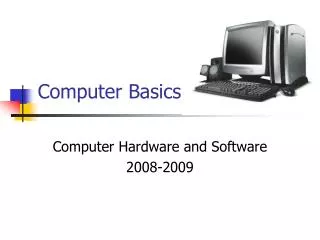
Computer Basics. Computer Hardware and Software 2008-2009. The Information Processing Cycle. What is a computer?. accepts data processes data produces output stores results. A computer is an electronic device that executes the instructions in a program.
1.25k views • 22 slides
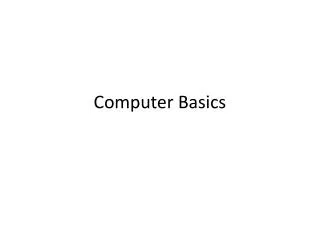
Computer Basics. The Computer (Generic). Processor executes commands. Memory stores program and data. Input devices transfer information from outside world into computer. Output devices are vice versa. Inputs. Memory. Outputs. Processor. NXT. USB communications port.
734 views • 11 slides
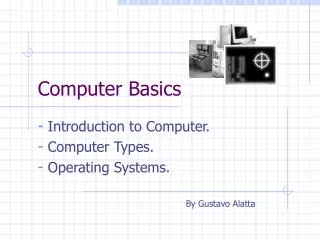
Computer Basics. Introduction to Computer. Computer Types. Operating Systems. By Gustavo Alatta. Introduction to Computers.
959 views • 18 slides
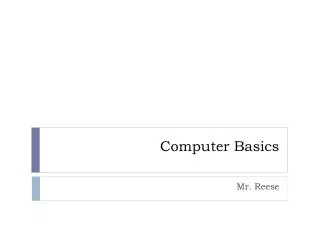
Computer Basics. Mr. Reese. Introduction to Computers. Lesson 1. 1.1 Describe the Importance of Computers in Today’s World. Computer an electronic device that you can use to store and process information. 1.1 Describe the Importance of Computers in Today’s World.
821 views • 46 slides

Computer Basics. Chris G7j. What is a computer?. An electronic device Store Receive Process. What are the types of computer?. Desktop Computer Laptop Computer Tablet Computers Mobile phones Gaming consoles TV. How are they used?. Communicating Socializing Doing work Playing games.
1.2k views • 25 slides
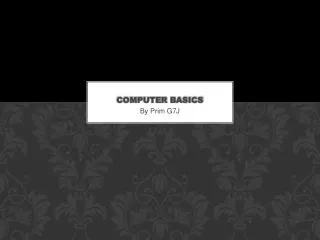
Computer basics
Computer basics. By Prim G7J. What and why 1,3. Learning about computer basics Why? Because you need to know for a good job Most children don’t know about computers You should know how to put a computer together To pass ICT class. What is a computer? 2.
556 views • 19 slides
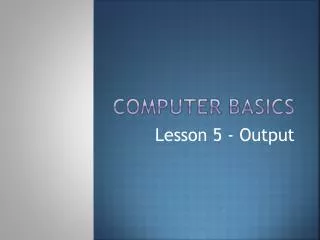
Computer Basics. Lesson 5 - Output. What is Output?. Output is data that has been processed into useful form, now called Information. Types of Output: Hard copy: printed on paper or other permanent media Soft copy: displayed on screen or by other non-permanent means.
585 views • 29 slides

Computer Basics. Lesson 2 - Applications. What is an Application?. An application is another word for a program running on the computer. Whether or not it is a good application depends on how well it performs the tasks it is designed to do and how easy it is for the user to use.
562 views • 17 slides
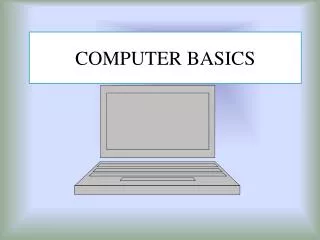
COMPUTER BASICS
COMPUTER BASICS. WHAT IS A COMPUTER?. A device, usually electronic, that processes data according to a set of instructions. TYPES OF COMPUTER. There are four main categories, namely: Super Computer Mainframe Computer Mini Computer Micro Computer. COMPONENTS OF THE COMPUTER SYSTEM.
1.19k views • 7 slides
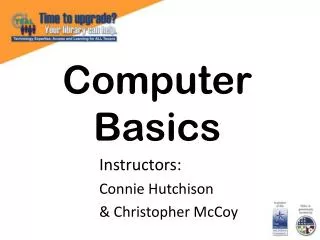
Computer Basics. Instructors: Connie Hutchison & Christopher McCoy. Objectives. Describe the importance of computers in today's world. Explain the basics of computer performance and how it relates to productivity. Explain the difference between memory and storage. Objectives.
1.4k views • 38 slides
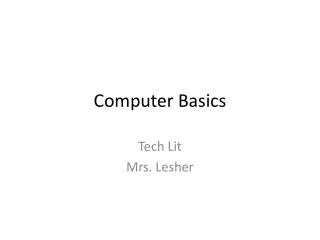
Computer Basics. Tech Lit Mrs. Lesher. Keyboard. Media Center. Function Keys. Special or Dedicated Keys. Function Keys. Special or Dedicated Keys. Alphanumeric Keys. Numeric, Insertion Point Control, and Special Keys. Insertion Point Control Keys. Windows Desktop. Shortcuts Start
672 views • 39 slides
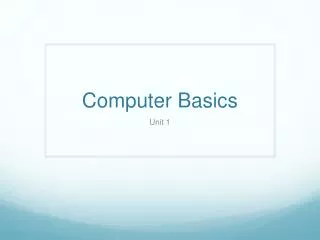
Computer Basics. Unit 1. Getting to Know Computers. Ch. 1. Computer. An electronic device that manipulates information, or "data." Watch What is a computer?. Computer. Has the ability to store , retrieve , and process data. Computers Simplified. Two basic parts Hardware
1.13k views • 40 slides
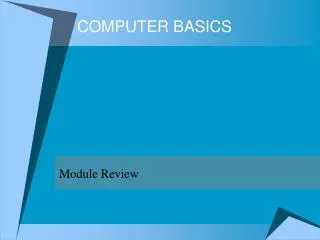
COMPUTER BASICS. Module Review. After completing the Computer Basics Terms Worksheet, use this presentation to review any concepts you had questions on or to check your answers to the worksheet.
24.98k views • 25 slides
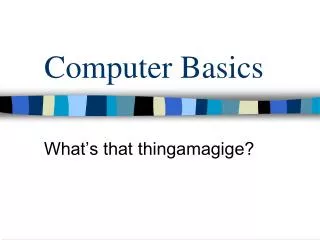
Computer Basics. What’s that thingamagige?. Parts of a computer. Tower. The container for the CPU , memory, motherboard, video graphic card and drives. Floppy Disk Drive. A drive used to read a floppy disk. CD ROM Drive and Burner.
743 views • 26 slides

Computer basics. How to build your own pc. Choosing parts. Motherboard Processor Memory (RAM) Disk drive Graphics card Power supply Case Blu-ray/DVD drive Cooling Operating system. motherboard. Most important component Links all other parts together and supplies them with power
813 views • 12 slides

Computer Basics. Topic 1: The Role of Computers. Objective: Describe the role of computers in our daily life. The Role of Computers:.
4.26k views • 131 slides
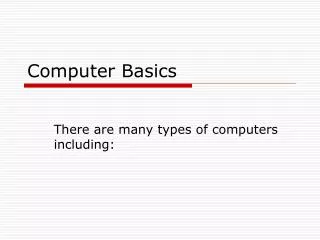
Computer Basics. There are many types of computers including:. Types of Computers. Supercomputers...are used to process very large amounts of information including processing information to predict hurricanes, satellite images and navigation, and process military war scenarios.
684 views • 25 slides
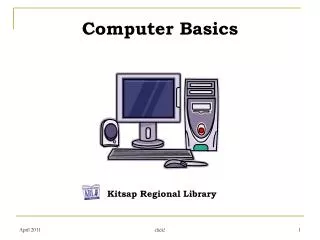
Computer Basics. Kitsap Regional Library. Lesson Plan Objectives. Students will gain a basic understanding of the library computers Students will be able to log-on and off the library computers using their library card and pin
1.06k views • 19 slides
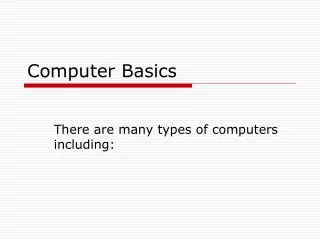

IMAGES
VIDEO
COMMENTS
Computer Basics 1. Computer Basic 1 includes two lessons: Lesson 1: Introduction to Computers Lesson 2: Common Computer Terminology. Lesson 1 - Introduction to Computer Objectives. After completing lesson 1, you will be able to: Describe the importance of computers in today's world. Download Presentation.
Download a PowerPoint presentation on the basics of computer, such as hardware, software, input, output, and storage units. Learn the definitions, examples, and functions of computer components and devices.
A computer is an electronic device which basically performs five major operations which includes: 1) accepts data or instructions (input) 2) stores data. 3) process data. 4) displays results (output) and. 5) controls and co-ordinates all operations inside a computer. .
Basic Computer (12 Slides) 6395 Views. 1. 2. Unlock a Vast Repository of Basic Computer PPT Slides, Meticulously Curated by Our Expert Tutors and Institutes. Download Free and Enhance Your Learning!
A computer is an electronic device that processes data to perform various tasks, consisting of hardware components like the central processing unit (CPU), memory (RAM), storage devices (hard drive, SSD), input devices (keyboard, mouse), and output devices (monitor, printer). On the software side, computers rely on operating systems to manage ...
37 Basic Introduction to Computers. Chapter 1 Complete. Download ppt "Basic Introduction to Computers". Objectives Overview Explain why computer literacy is vital to success in today's world Define the term, computer, and describe the relationship between data and information Describe the five components of a computer Discuss the advantages ...
Basic Computer Fundamentals. Basic Computer Fundamentals. What Is a Computer?. A computer is a programmable machine with two principal characteristics: It responds to a specific set of instructions in a well-defined manner. It can execute a prerecorded list of instructions (a program). 1.98k views • 46 slides
Embed. Download presentation. Presentation on theme: "Computer Basics."—. Presentation transcript: 1 Computer Basics. 2 Topic 1: The Role of Computers. 3 Objective: Describe the role of computers in our daily life. 4 The Role of Computers: A computer is an electronic device that you can use to store and process information.
9.91k likes | 19.98k Views. Introduction to computer fundamentals. The Computer Defined. A computer is an electronic device that processes data, converting it into information that is useful to people. Analog and Digital Computer. Analog systems represent data as variable points along a continuous spectrum of values. Download Presentation.
A typical computer system has four basic functional elements : (1) Input-output equipment, (2) Main memory, (3) Control unit, and (4) Arithmetic-logic unit. THE CENTRAL PROCESSING UNIT & OPERATING SYSTEMS. A computer is a device that can be instructed to carry out arbitrary sequences of arithmetic or logical operations automatically.
When this key is pressed at the same time you. press a letter key, a capital letter appears on. your screen. When it is held down when you. press a key with a symbol and number, the top. symbol appears on the computer screen. There. are two shift keys on your keyboard. A laser mouse doesn't have a roller ball.
COMPUTER BASICS Module Review. After completing the Computer Basics Terms Worksheet, use this presentation to review any concepts you had questions on or to check your answers to the worksheet. On the next slide, click on the section button that you would like to review. When you have completed that section, click TOPIC to go back to the choices.
Computer Applications Computer Basics Part 1 Definition of Computer An electronic device, operating under the control of instructions stored in its own memory, that ... - A free PowerPoint PPT presentation (displayed as an HTML5 slide show) on PowerShow.com - id: 42f6fa-Yjk4Y. ... Download Share. Share. About This Presentation. Title:
Presentation on theme: "Computer Fundamentals"— Presentation transcript: 1 Computer Fundamentals. Chapter-1 Computer Fundamentals By: Mr. Birbal Jat PGT-Computer Sc. Kendriya Vidyalaya No 3 Jaipur. 2 COMPUTER MEANS C : Commonly O : Operator M : Machine P: Particular. U: User T : Trade E : Education R: Research. 3 The First in Computer World.
PowerPoint is the world's most popular presentation software which can let you create professional Computer basics powerpoint presentation easily and in no time. This helps you give your presentation on Computer basics in a conference, a school lecture, a business proposal, in a webinar and business and professional representations.. The uploader spent his/her valuable time to create this ...
BASIC COMPUTER CONCEPTS. Definition of Computer Definition: A computer is a device that takes data in one form, uses it, and produces a different form of information which is related to (but may not be the same as) the original data. An electronic device, operating under the control of instructions stored in its own memory unit, that can accept ...
Save your presentation regularly to avoid losing any progress. When you're ready to present, click on the "Slide Show" tab and select "From Beginning" to start your presentation. By following these steps, you can easily download and use the PowerPoint application on your computer for effective presentation design.
Computer Basics. Dean Jensen My Small Business Consultants. Class Schedule. Introductions Presentation Functions of a Computer Hardware vs. Software Operating Systems, Programs, Data Files Look inside Computer Question and Answers. Dean Jensen. Owner - My Small Business Consultants
Computer Basics. An Image/Link below is provided (as is) to download presentation Download Policy: Content on the Website is provided to you AS IS for your information and personal use and may not be sold / licensed / shared on other websites without getting consent from its author. Download presentation by click this link.